Yatta Checkout User Guide
Preview Yatta Checkout in Eclipse (in-app)
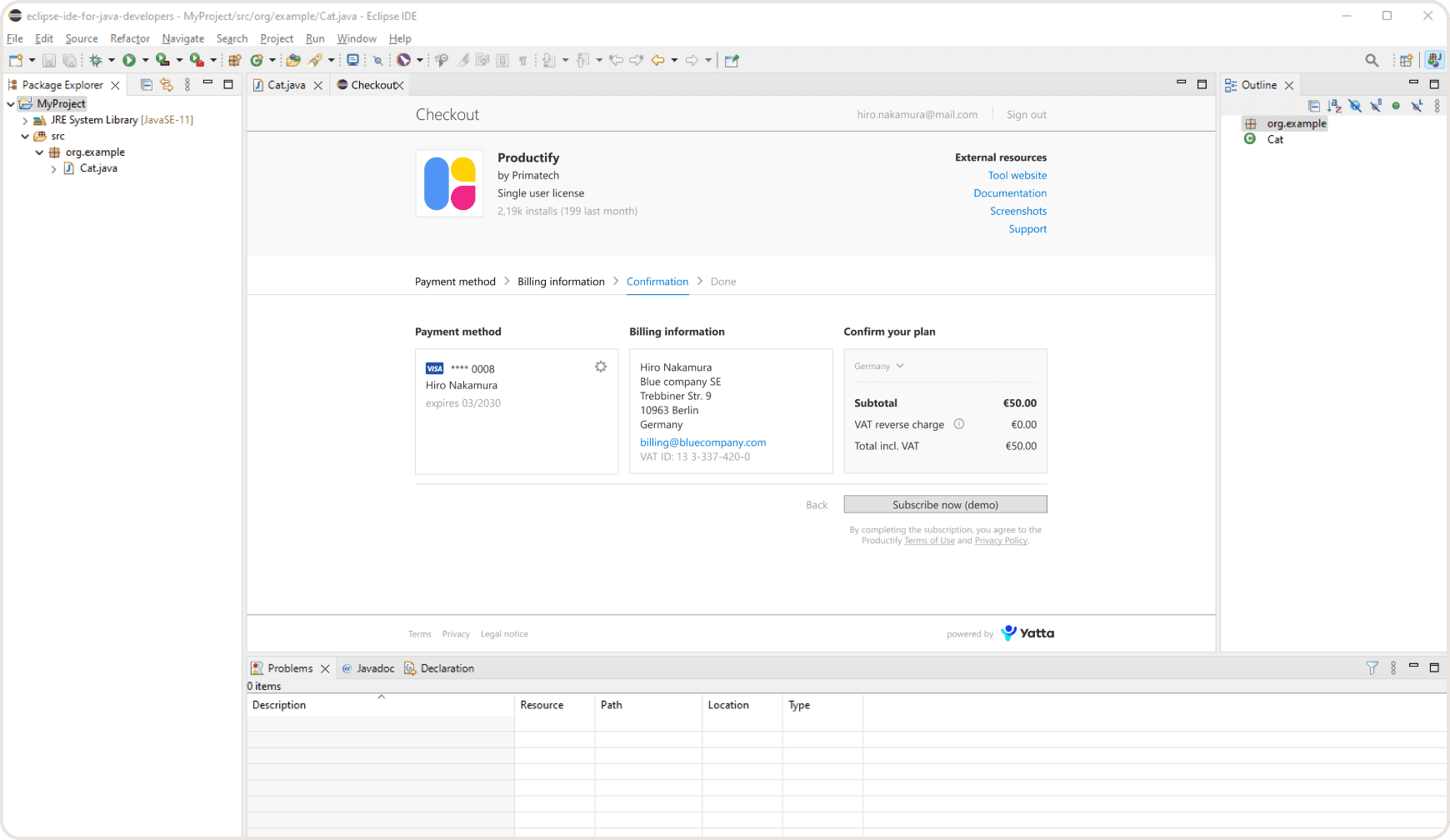
You can implement Yatta Checkout in Eclipse using the following steps:
If you haven't already, set up a product.
Edit the product you would like to implement.
In the "Eclipse Integration" section, you can download the example code for Eclipse integration.
Import the source code into an Eclipse IDE with Maven. We suggest using an Eclipse IDE for RCP and RAP Developers.
Open the file and click .
Right click on one project and run > > > .
Open the file.
Copy the Product ID from the "Eclipse Integration" section in the portal. If your product's license type is...
Subscription, paste the Product ID into the constant
One-time purchase, paste the Product ID into the constant
Copy the Vendor API Key from the "Company" section in the portal into the constant .
Update dependencies of the run configuration: Right click on file > > >> > > > > .
An Eclipse instance with the demo is started. The welcome page explains how to use the Checkout. You can make demo purchases using the provided demo payment and billing data. No real transactions take place.
Note: No emails are sent for demo purchases, but you can download the demo invoice directly on the purchase confirmation page to see how it looks.
You can reset the demo and any purchased licenses via the banner at the bottom of the screen in the demo plugin. Alternatively, you can cancel the demo subscription or delete the demo purchase by going to Subscriptions or Orders in "My Account" respectively.
See Yatta Checkout's complete integration guide for additional features, such as event handlers and license management for Eclipse.